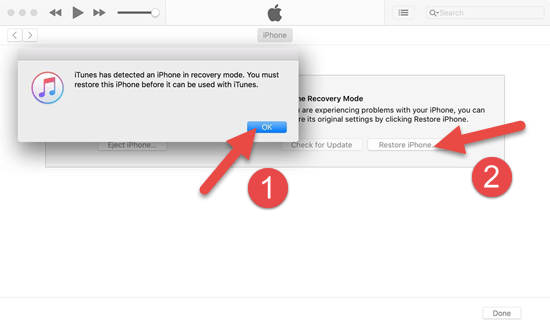The whole series of iPhone devices are favored by people all around the world, but there are also some pain points complained by many users, such as iPhone not charging when plugged in. That’s understandable. You are only allowed to enjoy these features and functions when your iPhone can be normally powered up. A lot of iPhone users are encountering or have encountered the issue of iPhone not charging when plugged in inevitably after using the iPhone for some time. If you are one of these users, you are in the right place. This article comes in handy for you. Here you will read the reasons behind iPhone not charging, how to fix this issue, as well as something about two other charging problems you may run into.
- Part 1. Why won’t the iPhone Charge?
- Part 2. 6 Methods to Fix iPhone Not Charging When Plugged in
- Part 3. Two More iPhone Charging Problems
Part 1. Why won’t the iPhone Charge?
If you find your iPhone will not charge when plugged in, never panic at all. It is often a simple problem which be fixed easily. In general, you should take four factors into account: the charging cable, USB adapter, power source, and the iPhone itself. Here we list four common reasons behind this issue.
- The charging accessories are frayed or broken.
- The connection to the power source is not firm enough, or the power source is not alive.
- The charging port of your iPhone is dirty or damaged.
- The software glitches on your iPhone.
Part 2. 6 Methods to Fix iPhone Not Charging When Plugged in
1. Restart Your iPhone
If you have ever paid attention, you will find how often restarting the iPhone is used to fix various iPhone issues. It is an undeniable fact that this solution is straightforward and can calibrate most small errors on the iPhone. Thus, you can try to give your Phone a restart and plug it in again.
The way to restart an iPhone varies with the iPhone version. In the first place, you need to turn off your iPhone. For iPhone X or later, you need to keep pressing the Side button and either the Volume button to bring up the power off slider, then drag the slider to shut down your iPhone. For iPhone 8 or earlier, you just need to press and hold the Side or Top button to initiate the power off slider, then drag it to turn off the device. After powering off your iPhone, you can keep pressing the Side or Top button to reopen it.
2. Check the Charging Cable & USB Adapter.
If restarting your iPhone fails to fix this issue, you need to consider if there is something wrong with the charging cable or USB adapter. Check the charging cable and adapter carefully to confirm whether there is breakage or bent prongs or not. Or you can test it by charging your iPhone with another compatible charging cable or USB adapter. If the iPhone not charging issue is gone, maybe your charging cable or USB adapter is damaged, and you need to replace either of them with a new one.

3. Check the Power Source
Charging cable and USB adapter aside, you should also check where your iPhone is plugged in. If you are using a wall power outlet, you need to make sure there is no power failure and then try a different outlet. If you are using a computer’s USB port, you need to confirm that your computer is not shut down or in the sleep or hibernation status, then change the USB port. Moreover, it is recommended to plug your iPhone to the computer’s USB port rather than a USB port built into the keyboard USB hub.
4. Check the Charging Port
If your charging cable, USB adapter, and power source are in good condition, you need to check the charging port on the bottom of the device. Most of the time, the debris, lint, or dust particles depositing in the charging port on your iPhone will insulate the current and make your iPhone won’t charge when plugged in. In this case, you can try to use a toothpick, dust blower, or small soft brush to clean the charging port, then firmly plug your charging cable into it. Please be extremely cautious and gentle during the cleaning process as any improper change can lead to malfunction or damage to the device. Remember always keep the charging port spotlessly clean.
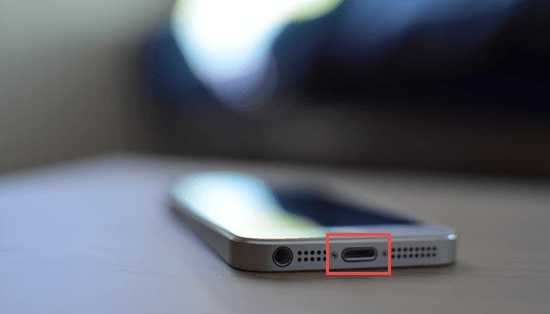
There is a worse case that the charging port is damaged. At this time, you need to skip to the last method in this text.
5. Put Your iPhone into Recovery Mode
If you have restarted your iPhone and confirmed everything is OK with the charging port, charging cable, USB adapter, and outlet, you can try putting your iPhone into the recovery mode to solve this charging issue. But put it in mind that this method will erase all the existing data on your iPhone.
Thus, you’d better make a backup for your iPhone data with iCloud, iTunes, or a third-party software beforehand. Here we recommend Gihosoft iPhone Data Recovery. It is not only a data recovery tool, it can also be used as a backup tool. Let’s see how to fix iPhone not charging in this method.
Steps to Put iPhone into Recovery Mode:
- Step 1: Open iTunes on your computer and connect your iPhone to it via an intact USB cable.
- Step 2: Turn off your iPhone, then press and hold the Side button (iPhone 8 or later), the Volume Down button (iPhone 7 & 7 Plus), or the Home button (iPhone 6s or earlier) until the iTunes logo appears on the screen.
- Step 3: A popups will be brought up in iTunes telling you that iTunes has detected your iPhone in Recovery Mode. Click the OK and then the Restore iPhone button.
![Put Your iPhone into Recovery Mode]()
Many users will choose to restore an iTunes backup to the iPhone after putting it into recovery mode. It is a good choice, and it will be better if you know what is contained in the iTunes backup you select beforehand, especially when there are numerous iPhone backups on the computer. But we all know that the iTunes backup files are encrypted fragments and they are unreadable. Luckily, you can use some tools like Gihosoft iManager to view the iTunes backup as well as find its location and manage it.
Plus, if your iPhone is stuck in the recovery mode, you can read our previous post to exit the recovery mode and rescue the photos and videos on your iPhone.
6. Fix the Hardware Issue
When all the above methods have no effect at all, the problem could be on the iPhone’s hardware, which is the last thing we want to see. Something like poor battery connection, inactive battery, damaged charging port, etc. will also cause iPhone not charging when plugged in. In this case, you’d better take your device, charging cable, and charging adapter to an Apple Retail Store or Apple Authorized Service Provider for evaluation. You can also contact the Apple Support to set up a repair.
Some users would like to reinstall or replace the battery on their own hands. We don’t recommend that. After all, most of us are average iPhone users and not familiar enough with the components of the iPhone, so it is very likely for us to make improper changes to the device, resulting in the malfunction of it. Whether you fix the hardware issues by yourself or get the device to the Apple Genius Bar, it is necessary to make a backup for your iPhone data to prevent the data loss.
Part 3. Two More iPhone Charging Problems
Sometimes you may also run into the other two cases: Your iPhone stops charging at 80 percent, or there is an alert saying that your accessory isn’t supported or certified. Stay calm, and we will explain the caused and tell you the solutions too.
1. If your iPhone stops charging at 80 percent
You may be perplexed on why the iPhone is not charging anymore when it’s 80 percent charged. In fact, it is some protection for the battery. Your iPhone might get warmer as it gets charged. If the battery gets too warm, your iPhone will limit the charging level. At this time, all you need is to move your iPhone to a cooler place or suspend charging until it cools.
2. If there is an alert stating your accessory isn’t supported or certified.
On seeing the alert, you can think of there must be something wrong with the charging accessories. Maybe your charging accessories are frayed or not Apple certified. Besides, a dirty or broken charging port also brings up such an alert. You can deal with this alert by cleaning the charge port and trying different charging accessories. You can also contact Apple Support for service if necessary.
Final Words
In this article, we have detailed the common reasons behind the iPhone not charging issue, different solutions to fix it as well as other two charging problems you are likely to encounter. These solutions will work well for the majority of iPhone users, and you can try them one by one. By the way, it is unpredictable when your iPhone will have an issue, so you need to back up the iPhone data regularly as instructed in Option 5 of Part 2 to avoid data loss. If you have any suggestions, ideas, or questions related to this article, you are more than welcomed to share them in the comment section below.
The post 6 Ways to Fix iPhone Plugged in but Not Charging Problem first appeared on Gihosoft.